Duration 14:7
Altium Tutorial for Beginners Schematic and PCB Designing in Altium Designer
Published 5 Oct 2022
Altium Designer: https://www.altium.com/yt/electroniclinic Altium 365: https://www.altium.com/altium-365 Octopart, components search engine: https://octopart.com/ Components searching and how to add library in Altium Designer: /watch/wJIxlT-Dd5IDx Support me on Patreon and get access to hundreds of projects: https://www.patreon.com/ElectroniClinic Project Description: ******************** In my previous tutorial, I explained how to search for components in the Altium Built-in libraries and how to search for components using the Octopart the world’s fastest search engine. I also explained how to add components libraries designed by someone else and I also explained how to add components schematic symbols, footprints, and 3d models from the SnapEDA. Anyway, these are the components along with their footprint ID’s, these are the same components which I searched in my previous tutorial. I will be using these components for making the schematic and PCB of a 12V Regulated power supply. Let’s go ahead and open the Altium Schematic and PCB Designing software. To start a new project, simply click on the File Menu then New, and click on the Project. Enter the project name. Click on the Create button. You can see PowerSupply project has been added. Now, right click on the project name…go to Add New to Project and click on the Schematic. Now press Cntrl + Save to save the schematic file. Now again right click on the project name…go to Add New to Project and this time click on the PCB…You can see the PCB file has also been added. Again press the Ctrl + S button to save the PCB file. On the top you can see we have two windows for creating the schematic and for designing the PCB. First, I am going to start with the schematic so I am going to click on the Schematic window. To add a component simply click on the Components panel…If you are searching for components like resistors, capacitors, controllers etc then select Miscellaneous Devices and if you are searching for the connectors then select the Miscellaneous Connectors… But as I have to first search for the connectors so I am going to select the Miscellaneous Connectors…Now, if you know about how to search for a particular component, then simply go ahead and write the component name or part number, Altium will find it for you. In my case, I will continue with the components which I previously found. So, I am going to copy the part number of the DC Power Jack…Paste this in the search Box and Altium will find the related components… This is the DC Power Jack, if you want to check all the details simply click on the part number… To add this component simply click the mouse right button and click on the Place… To End the command click the Escape key on the keyboard or click the mouse right button… Use the Ctrl + Mouse Scroll wheel to Zoom-in and Zoom-out… Follow the same exact steps for adding all the other components… ******************** Amazon Purchase links: ***************** Other must-have Tools and Components: Arduino Uno, Nano, Mega, Micro "All types of Arduino Boards": https://amzn.to/3fk5OTi Top Arduino Sensors: https://amzn.to/3vZbnfM Super Starter kit for Beginners https://amzn.to/3cq56C5 Top Oscilloscopes https://amzn.to/3ctF3d8 Variable Supply: https://amzn.to/2PEAqE7 Digital Multimeter: https://amzn.to/2QGRPg1 Top Soldering iron kits: "best" https://amzn.to/39nqDtb Top Portable drill machines: https://amzn.to/3suQMh7 Jumper Wires: https://amzn.to/2NYPEDA 3D printers: https://amzn.to/3ruG1dt CNC Machines: https://amzn.to/3cuZWVv Electronics Accessories: https://amzn.to/3sueV7z Hardware Tools: https://amzn.to/3m9UhaN DISCLAIMER: This video and description contain affiliate links, which means that if you click on one of the product links, I will receive a small commission. This helps support the channel and allows me to continue to make videos like this. Thank you for your support! **************** Follow me on Facebook: https://web.facebook.com/Electronic-Clinic-769734390044415/ Follow me on Instagram: https://www.instagram.com/electroniclinic/ Email: stu_engineering@yahoo.com About the Electronic Clinic: Electronic Clinic helps the students and other professionals to learn electronics, designing, and programming. Electronic Clinic has tutorials on Arduino, Arduino Nano, Raspberry PI, image processing, gsm based projects, Bluetooth based projects, esp8266 projects, Nodemcu projects, robotics, desktop application designing and programming, PLC, SCADA, RC Planes, Electronics, Power Generation, HMI, and much more. Check my Playlists. #altiumdesigner #pcbdesigning #circuitdesign
Category
Show more
Comments - 1
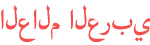










![[ENG] 2023 KAIST Research Day](https://i.ytimg.com/vi/RIYTMO6pzLI/mqdefault.jpg)
![[한국어] 2023년 KAIST Research Day](https://i.ytimg.com/vi/LUYxQyiWJUE/mqdefault.jpg)

![[ENG] Lecture on the Winners of Turing Award (by KAIST, POSTECH, SEOUL University Professors)](https://i.ytimg.com/vi/kVIsFF4-BUc/mqdefault.jpg)




![[제2023-5회] KAIST_매세월 서연_박연수 서강대 초빙교수(前소방방재청장)](https://i.ytimg.com/vi/KJfNOEzqIZk/mqdefault.jpg)














